UNITED OFFICE LCD?8310 Betriebsanleitung
Stöbern Sie online oder laden Sie Betriebsanleitung nach Wasserpumpen UNITED OFFICE LCD?8310 herunter. UNITED OFFICE LCD?8310 Operating instructions Benutzerhandbuch
- Seite / 62
- Inhaltsverzeichnis
- FEHLERBEHEBUNG
- LESEZEICHEN




- Before use 1
- English-1 5
- Features 6
- Important Information 7
- English-4 8
- Declaration 9
- English-6 10
- Contents 11
- Parts Name and Functions 12
- English-9 13
- Wireless Remote Control 14
- English-11 15
- English-12 16
- Preparation for use 17
- English-14 18
- Carry out as necessary 19
- Left speaker Right speaker 21
- P-4 Connection procedure 22
- English-19 23
- Personal computer 24
- (DVI-D, HDMI) 24
- English-21 25
- English-22 26
- P-5 Connecting CAT5 27
- P-6 Connecting RS-232C 29
- P-7 Connecting LAN 30
- Connecting the power source 31
- How to Use 32
- Turning on external devices 33
- Turning on the monitor 33
- Power Management Function 33
- English-30 34
- English-31 35
- U-5 Auto-setup 36
- U-8 Picture adjustment 37
- U-7 Screen adjustment 37
- U-10 Schedule setting 38
- U-9 Volume control 38
- How to set up schedule 39
- U-11 Remote control 40
- LAN Remote control 42
- Confi guration of OSD screen 43
- English-40 44
- OSD screen functions 45
- English-42 46
- AUTO BRIGHTNESS 46
- PICTURE RESET 46
- English-44 48
- BALANCE 48
- AUDIO RESET 48
- Enlarged 50
- English-48 52
- SCHEDULE 52
- DATE AND TIME 52
- MONITOR INFORMATION 52
- Other functions 55
- Other functions (continued) 56
- Troubleshooting 59
- Specifi cations 60
- Pin Assignment 61
- Pin Assignment (continued) 62
Inhaltsverzeichnis
64.5" LCD Display MonitorMODELBefore use- Please be sure to read the “Safety Precautions.” They are important to use this LCD display monitor.
English-6FOR OPTIMUM PERFORMANCE, PLEASE NOTE THE FOLLOWING WHEN SETTING UP AND USING THE LCD COLOR MONITOR:• DO NOT REMOVE MONITOR BACK COVER. There
English-7English64.5" LCD Display MonitorMODELBefore use- Please be sure to read the “Safety Precautions.” They are important to use this LCD dis
English-85 INPUT buttonDisplays the OSD menu to switch the video input. You can select [RGB1], [RGB2], [RGB3], [RGB4], [RGB5], [RGB6], [DVD/HD], [VIDE
English-9English1 AC IN (3-pin, with earth terminal)Connects with the supplied power cord.2 EXTERNAL SPEAKER TERMINALConnects with the special stereo
English-101 POWER buttonSwitches the power on/off.* When the Power indicator is not glowing, no controls will work.2 INPUT buttonsSelect the input si
English-11EnglishOperating Range of the Wireless Remote ControlPoint the wireless remote control toward the LCD monitor’s remote control sensor during
English-12Parts Name and Functions (continued)CAT5 Tx BOX1 USB (B type)Connector for receiving the power supplied from the USB device such as the comp
English-13EnglishFlow of preparationP-1Preparation for installation- Determine the installation location- Ventilation requirements for enclosure mount
English-14 P-1 Preparation for installationVentilation requirements for enclosure mountingTo allow heat to disperse, leave space around the monitor
English-15English(a): Screws for bezel P-2 Installing the monitor Carry out as necessaryUsing the wall mount or ceiling mountLay the screen face do
English-16 P-2 Installing the monitor (continued) Carry out as necessary Installing in the portrait positionConditions:MDT651S can be installed in
English-17English To speaker terminal (L) To speaker terminal (R) Red(+)/Black(-) Red(+)/Black(-)SPEAKER (S)(L)SPEAKER (S)(R)Red(+)Black(-)Red(+)Bla
English-18Prevention of disconnection of HDMI cableWhen you connect the HDMI cable to the connector on the monitor, in order to prevent accidental dis
English-19EnglishSignal cable(Mini D-SUB 15-pin to Mini D-SUB 15-pin) To audio output To BNC output RGB4 IN (R,G,B,H,V)BNC cable(BNC x 5 to BNC x 5)
English-20 RGB2 IN (DVI-D) RGB1 IN (HDMI) RGB6 IN (DP) AUDIO IN1 (mini)DVI-D cableHDMI cableDisplayPort cable To DVI-D output To HDMI output To DP o
English-21EnglishBNC-RCA adaptorHDMI cable DVD/HD IN (Y·Pb·Pr, Y·Cb·Cr) DVD/HD IN (Y·Pb·Pr, Y·Cb·Cr) AUDIO IN2 (RCA) RGB1 IN (HDMI) To D connector out
English-22BNC cable S-VIDEO IN AUDIO IN2 AUDIO OUT VIDEO IN VIDEO OUT VIDEO IN To S video output To video output To Audio output To Audio input Aud
English-23EnglishUSB cable (commercially available)CAT5 Tx BOX(accessory)Signal cable (Mini D-SUB 15-pin to Mini D-SUB 15-pin)(accessory)CAT5 cable (c
English-24 P-5 Connecting CAT5 (continued) Carry out as necessary Allowable cable lengthConnection Max. cable length/signal timingOne monitor 150 m
English-25EnglishComputer(RS-232C connection)Rear of LCD monitor (fi rst monitor) Rear of LCD monitor (second monitor) RS-232C IN RS-232C IN RS-232C OU
hsilgnEEnglish
English-26LAN cableLAN cable LAN LAN hub LAN hub LANComputer(LAN connection)Rear of LCD monitor (fi rst monitor)Monitor connection using LANBy conne
English-27EnglishConnecting the power source• The power outlet socket should be installed as near the equipment as possible and should be easily acce
English-28Flow of How to UsingU-1U-2U-3U-4U-5U-6U-7U-8U-9U-10U-11Carry out as necessary Page 29 Page 30 Page 31 Page 31 Page 32 Page 33 Page 32 Page 3
English-29English U-1 Turning on all the connected devicesWireless remote control Power IndicatorStatus LEDPower ON GreenPower OFF RedPower Standby
English-30You can select the desired video input using the wireless remote control or the INPUT button on the monitor. Select using the INPUT button
English-31EnglishYou can control the externally connected devices to display images supplied from them. U-4 Selecting the OSD languageSelect the OSD
English-32HIGHBRIGHT: The brightness is maximized.STANDARD: Factory default setting.sRGB: Suitable for color matching with sRGB-compliant device
English-33EnglishWhen images aren’t displayed properly even after the auto setup, you can alternatively adjust the screen by pressing the MENU button
English-34When outputting audio from the option stereo speakers, you can control the volume level using the VOL button on the wireless remote control.
English-35EnglishHow to set up scheduleWhen the cursor is on any of the check boxes showing the program numbers 1 to 7 on the left side of the screen,
English-36To RS-232C connector INTo CAT5 RGB5 connector OUTTo CAT5 RGB5 connector OUTRS-232C cableRS-232C cableUSB cableRS-232C cableCAT5 cable CAT5 c
English-37English2) Control command diagram The command is structured by the address code, function code, data code and end code. The length of the
English-38 U-11 Remote control (continued) Carry out as necessary 5) Read command The computer sends the command without datacode to the monitor.
English-39EnglishAdjustment statusThe values adjusted by the wireless remote control and the PLUS (+) and MINUS (-) buttons on the monitor are display
English-40Basic operation of OSDWhen the MENU button on the wireless remote control or the EXIT button on the monitor is pressed, the OSD screen is di
English-41EnglishOSD screen functionsPICTURE BRIGHTNESSYou can adjust the brightness. Press the PLUS (+) button to increase the brightness. Press the
English-42 AUTO BRIGHTNESSThis function controls the screen brightness depending on the ambient light for easy viewing.In addition, it changes the sc
English-43EnglishOSD screen functions (continued)SCREEN H POSITIONYou can adjust the horizontal image position.Press the PLUS (+) button to move the
English-44OSD screen functions (continued)AUDIO BALANCEYou can adjust the balance of the right and left volumes. Press the PLUS (+) button to decreas
English-45EnglishOSD screen functions (continued)PIP (PICTURE IN PICTURE) PIP MODEYou can select the PIP mode from PIP, POP, SBS ASPECT, SBS FULL, an
English-1EnglishFeatures ...
English-46Enlarged90%MotionMoveThe portion (shaded part) outside the display area isn’t displayed.OSD screen functions (continued)CONFIGURATION1 AUTO
English-47EnglishOFF H FLIPHorizontally rotatedV FLIPVertically rotatedOSD screen functions (continued)CONFIGURATION2 CAT5 CONTROL[CAT5 CABLE LENGTH]
English-48OSD screen functions (continued) SCHEDULEYou can program the LCD monitor operation schedules. (See page 35.)< HOW TO SETUP SCHEDULE >
English-49EnglishOSD screen functions (continued)ADVANCED OPTION INPUT RESOLUTION* For the RGB3 and RGB4 inputs only.You can select the following res
English-50OSD screen functions (continued) HEAT STATUSThe statuses of the cooling fan, brightness, and internal temperature are displayed.NOTE: The c
English-51EnglishPicture sizeRGB1, 2, 3, 4, 5, 6 FULL NORMAL CUSTOM REALDVD/HD FULL NORMAL DYNAMIC CUSTOM REALVIDEO, VIDEO<S> FULL NORMAL DYN
English-52Master: Monitor confi gured as Master that detects the outside light (Monitor ID is “1”.)Slave: Monitor controlled by the Master monitor (Mo
English-53EnglishPIP POP SIDE BY SIDEASPECTSIDE BY SIDEFULLOFFPIP, POP functionThe following table shows the combinations of signal inputs with which
English-54 Remote control numbering functionBy connecting multiple MDT651S monitors using RS-232C cables, you can control any one monitor or all the m
English-55EnglishNo picture• The signal cable should be securely connected to the display card/computer.• The display card should be securely seated
English-2FeaturesEngineered Specially for Public Display Use with High Durability and High-level Specifi cationsPanel Designed for Heavy Use Page 56 H
English-56Orientation Landscape / PortraitDimension (Unit: mm)607613914988731436811LCD ModuleScreen size (diagonal) 65” (1639 mm)Panel Type VAPanel Pi
English-57EnglishMini D-SUB 15-pinCAT5HDMIDVI-D1165110151916817241811921234 5678Pin Assignment1) Analog RGB input (Mini D-SUB 15-pin): RGB3Pin No Nam
English-58Modular 8-pin1234 5678DISPLAY PORTMINI DIN 4-pinD-SUB 9-pin21192031429156Pin Assignment (continued)5) Digital RGB input (DISPLAY PORT): RGB
English-3EnglishDECLARATION OF CONFORMITYThis device complies with Part 15 of FCC Rules. Operation is subject to the following two conditions. (1) Thi
English-4Important Information (continued)TO PREVENT FIRE OR SHOCK HAZARDS, DO NOT EXPOSE THIS UNIT TO RAIN OR MOISTURE. ALSO, DO NOT USE THIS UNIT’S
English-5EnglishWe hereby certify that the color monitor MDT651S (BV928) is in compliance withCouncil Directive 2006/95/EC: — EN 60950-1Council Direc
Weitere Dokumente für Wasserpumpen UNITED OFFICE LCD?8310
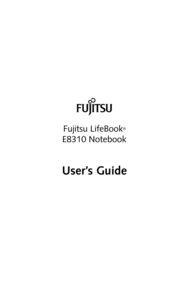
 (128 Seiten)
(128 Seiten)







Kommentare zu diesen Handbüchern